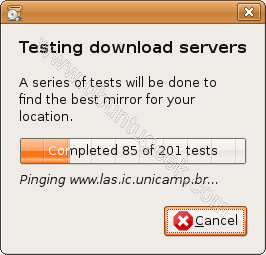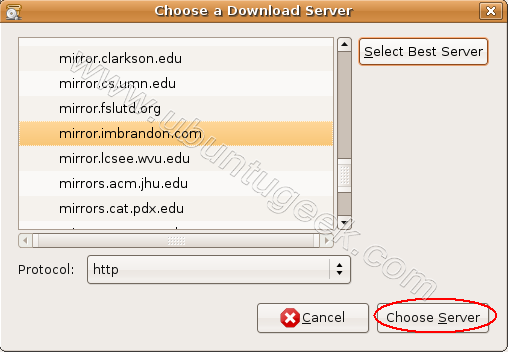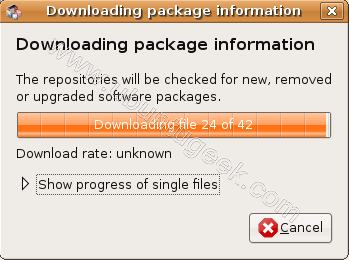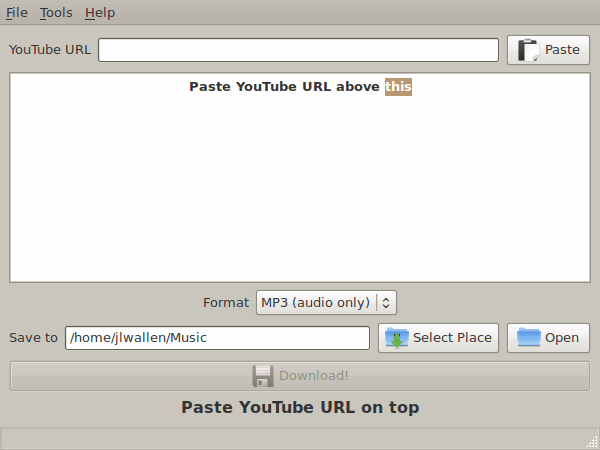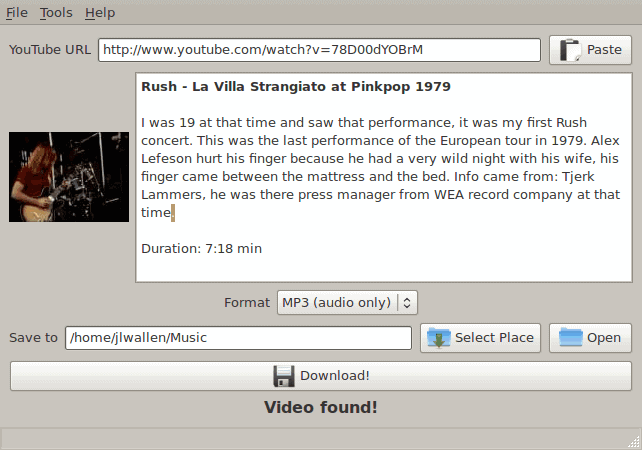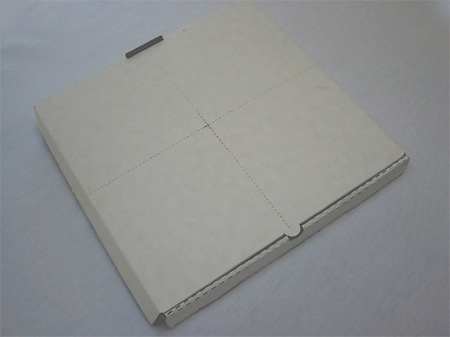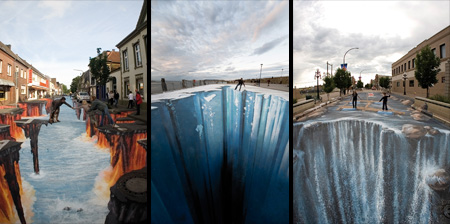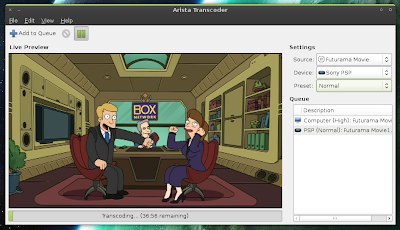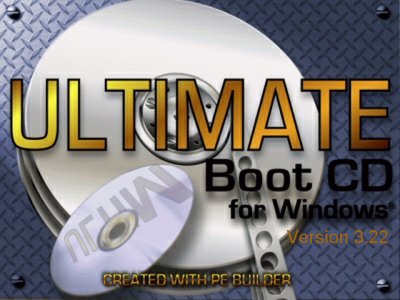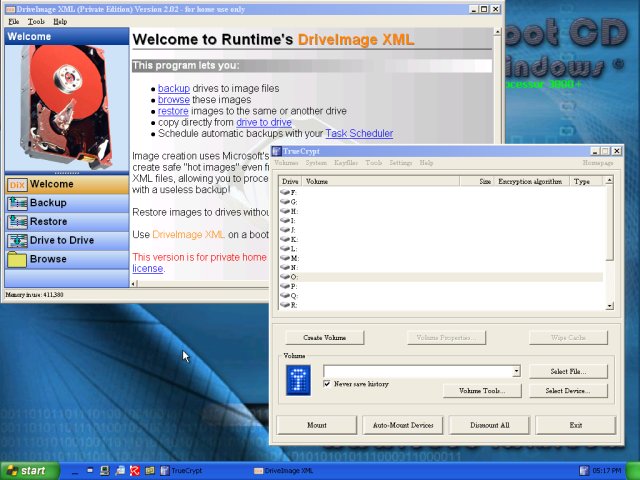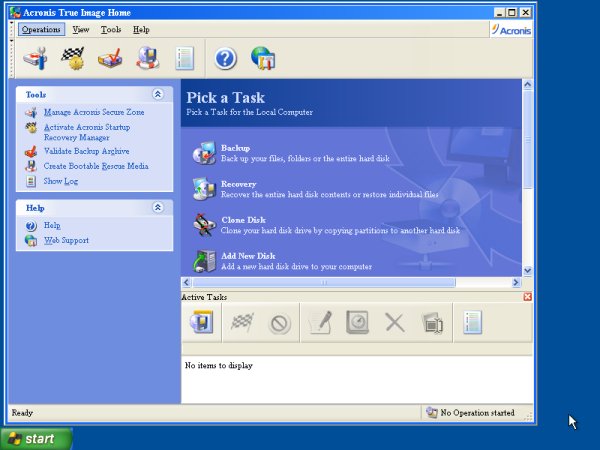When it comes to administering and auditing installed machines, Windows users are a great disadvantage compared to their Linux peers. Almost every single Linux distribution ships as a live CD, along with a whole range of dedicated system tools, allowing the user to easily performance maintenance, backup, recovery, malware cleaning, and many other tasks on a broad range of computers, without depending on the host operating system to boot, work properly or cooperate.
Windows users have a more limited array of tools at their disposal, mainly because of the Microsoft licensing policy. Still, all is not lost. Windows users have two great tools at their disposal: BartPE and Ultimate Boot CD for Windows.
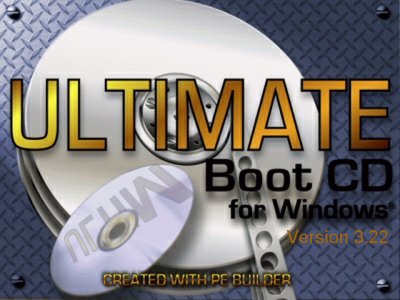
BartPE
BartPE is a Preinstalled Environment (PE) builder tools that allows users to create their own bootable versions of Windows. BartPE discs can be then used on Windows machines that cannot boot, have been hit by malware, for safe browsing and more.
UBCD4WIN
UBCD4WIN is a fat child of Bart's. UBCD4WIN is based on BartPE, but it adds lots of programs to the package, significantly enhancing the functionality of the live CD. While the basic BartPE disc will weigh only about 300MB at most, UBCD4WIN can be more than twice the size. The extras translate directly into dozens of excellent programs (plugins) included, programs that users would normally have to package by themselves in order to use with Bart. UBCD4WIN also has better hardware support. It contains a more aesthetically pleasing work environment (desktop), too.
I have talked about these two tools at some length before. For more details, please see my article: How to create a bootable live Windows CD.
Now, it's time to mention UBCD4WIN again. It's been 2 years since my last article. UBCD4WIN has since grown from version 3.1.1 to 3.22. This article covers the new, fresh changes that UBCD4WIN brings to the live Windows administration scene.
What is new?
Well, let's boot and see.
By default, UBCD4WIN (created with version 3.22) boots into a minimalistic desktop with only the Start button visible. If you're used to a nice shiny desktop wallpaper and lots of icons, you will not get them until you run the My info program.


But let's focus on the real deal - programs. BTW, you can find the full list at UBCD4WIN website, under List of Tools.
Applications
It seems as if the creators of UBCD4WIN maintain a secret telepathy link with me, or it may be that I happen to use the most sensible programs available for Windows, but the great majority of my favorites come included!
Browsers
First, you get the great Firefox and Opera browsers:

Imaging software
Then, if you wish to clone your operating system / partitions, DriveImageXML is included.
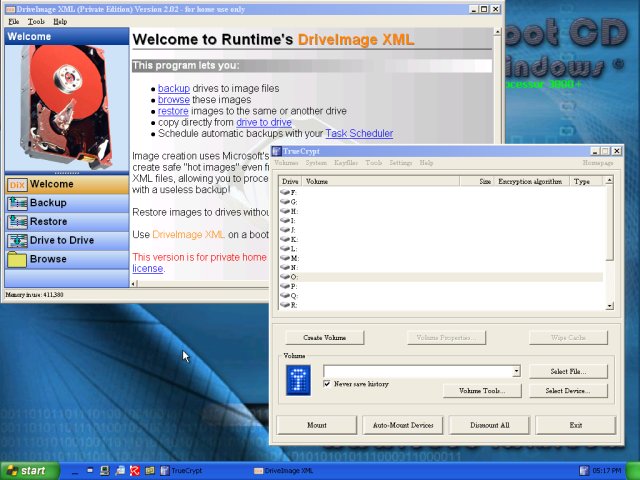
Additionally, you may add your own plugins. For instance, I added my own Acronis True Image 9, which allows me to manipulate Acronis backups and restores from the CD.
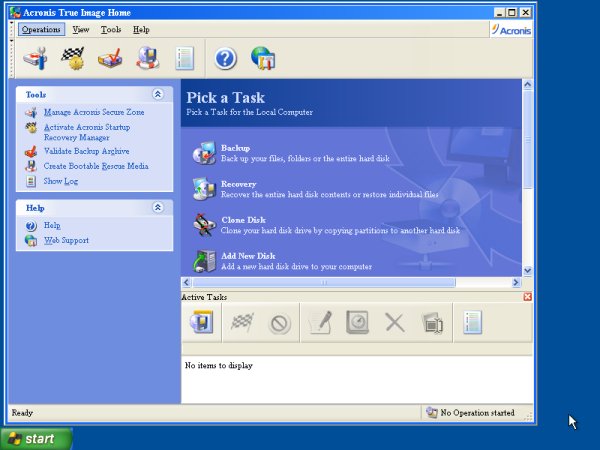
Furthermore, if you have missed in the first screenshot, TrueCrypt is also included, allowing to encrypt your files, partitions, drives, and even the operating system, as well as open and use existing TrueCrypt containers.
Administration tools
There are SO many programs, so I'm just showing off a tiny few.
Karen's LAN Monitor allows you to keep track of the traffic on your subnet. You can also load remote registries (including that of the local machine) for inspection, auditing or malware cleaning.

Then you have hard disk diagnostic tools, too. And if you ever get confused, a comprehensive help file explaining the majors and minors of the live CD.

More applications ...
Next, you may want to defrag your partitions or backup your drivers. Double Driver is an extremely convenient tools that allows you to grab the entire set of drivers for your machine and keep them somewhere safe in case you need them. Then, you can back them up to CD using Small CD-Writer (or several other burning tools). Auslogic Disk Defrag is a solid, efficient defragmenter.

Then, you get Foxit Reader for PDF files, IrfanView for quick image and picture editing, Putty for SSH tunneling, and the omni-potent Notepad++ for anything to do with text, scripts or code.

In addition to the simple Task Manager, you also get CurrProcess. And there's a virtual keyboard, too.

You can even connect to remote Linux machines using VNC:

Security applications
One of the sections that matters most to many Windows users is security. When booting from the live CD, the host operating system is dormant and fully exposed, and so are any potentially hidden rootkits, DLLs, files, folders, and whatnot. Disinfection from live CDs is a very simple affair.
If you're afraid to do it manually, then you have a broad range of programs, including AntiVir and AVG anti-virii, SuperAntiSpyware, McAfee Stinger, Spybot Search & Destroy, Rootkitty, and others.

Conclusion
UBCD4WIN is mighty toolbox. It is friendly and highly useful. It allows you to safely recover lost data in the case of a disaster, restore partitions, look for deleted files, fix the registry, clean malware, even access encrypted data, and communicate with remote machines using SSH or VNC.
While there's nothing revolutionary between version 3.0 and 3.22, the new changes are all good. UBCD4WIN has grown a bit in size, but the additions are excellent, lightweight and superbly versatile programs (IrfanView, Notepad++ to name just two).
For Windows users, this is a must. And even if you're a Linux guy, having a live CD specially dedicated to Microsoft machines, which you might need handle some day, certainly does not hurt.